To Enable the Sync Service and Deploy the ProjectWise Queue Engine for Your Community
Perform these steps on the computer where Sync Service and the ProjectWise Queue Engine are installed.
-
Open
AssetWise System Management Console
().
-
In the Explorer pane, expand .
-
If this is not also the AssetWise Information Integrity Server computer where your community resides, load the community first by right-clicking the Communities node and selecting Add Community. In the Application Server field, enter the name of the computer on which your AssetWise Information Integrity Server is installed. In the Community list, select a community running on the selected server. Click OK, and log in to the community when prompted.
- Select the Sync node.
-
In the Communities Served list, check the check box next to your community.
-
Log in to the community if prompted.
The (Sync) Properties dialog opens.
-
Turn on the ProjectWise Connect job type and click OK.
Turning on the ProjectWise Connect job type loads the ProjectWise Queue Engine. You can verify this by expanding your community and selecting the Engines node. You will see the following added to the list of engines being used by the community: